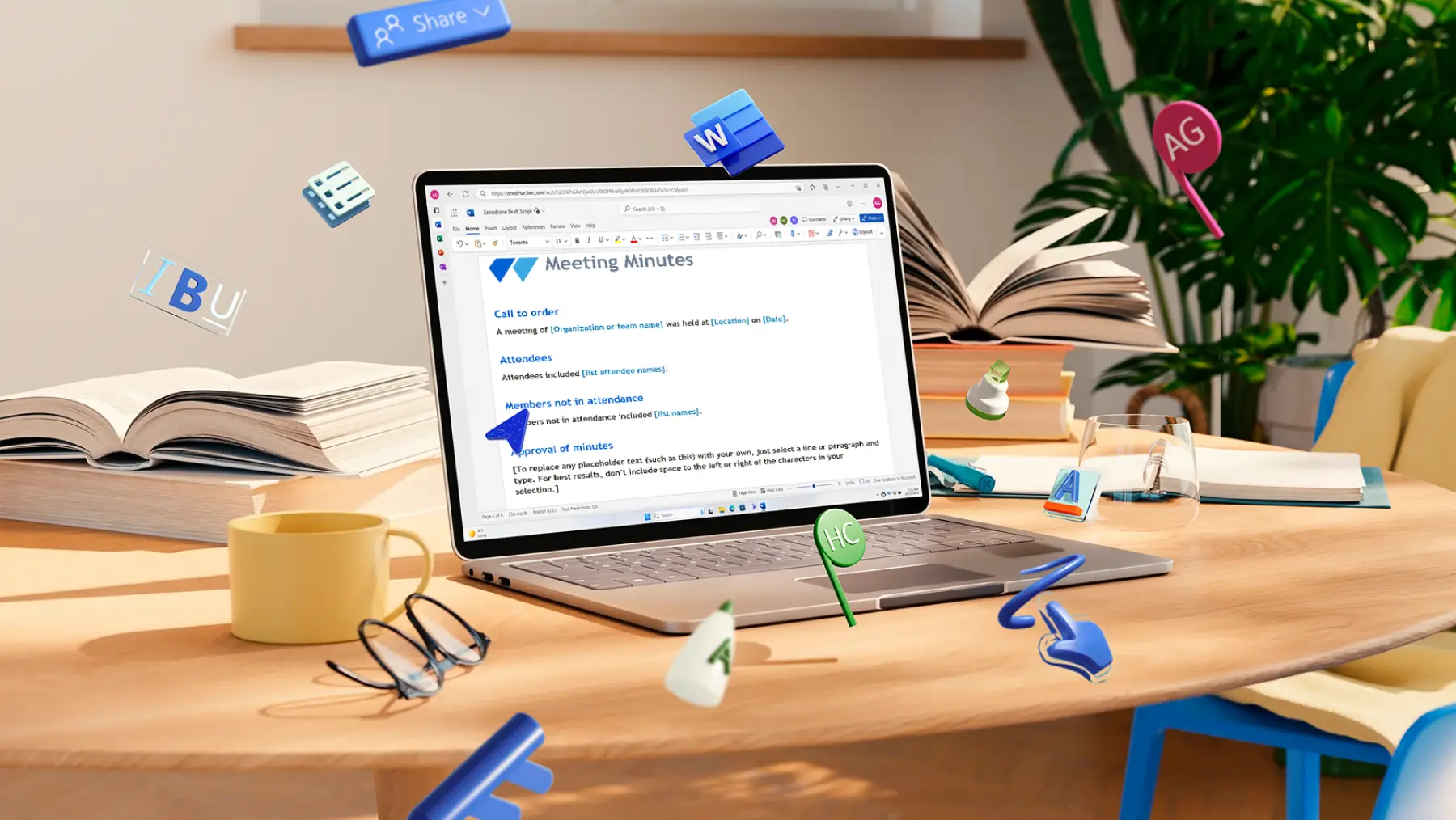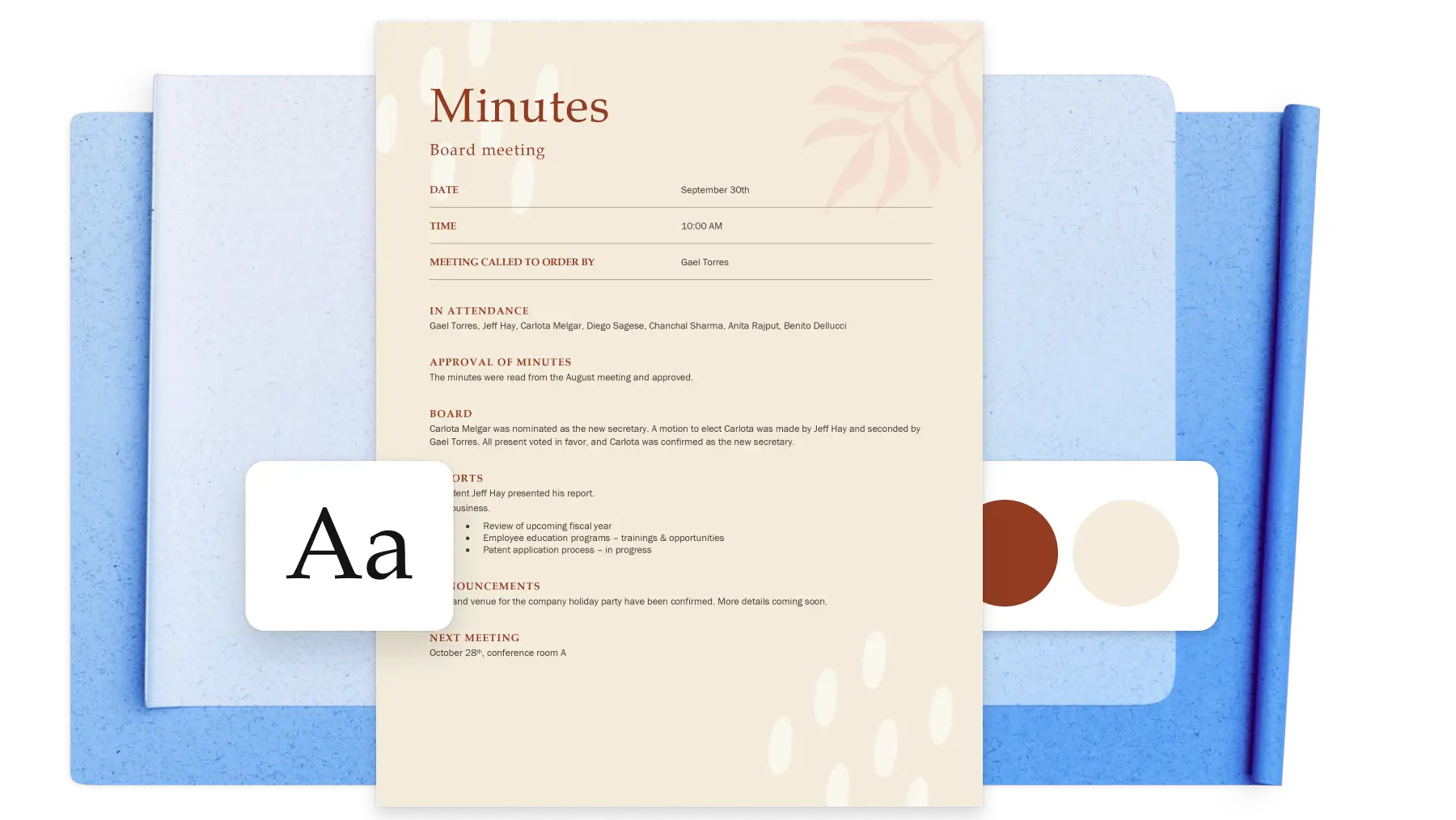Keep teams and stakeholders well-informed by taking quick and clear meeting minutes with Copilot in Word. From fast-paced business syncs to formal board meetings, save valuable time, polish meeting notes, and stay organized with the help of AI.
Easily capture accurate information like key points, action items, highlights, and more by asking Copilot to take notes for you. Seamlessly break down long meetings into well-structured sections just by referencing a meeting recording or transcript from OneDrive.
Read on to learn how to take meeting minutes with AI, as well the best practices and essential elements to sharing professional meeting notes using with Copilot.
Essential elements of meeting minutes
When taking meeting notes, it’s important to follow the best minutes format and layout. If you’re not sure how to take meeting minutes, follow the structure below, or start with a ready-to-use minutes template.
Organization name: make meeting minutes more professional by adding the business name and logo. This can be placed in the heading and footer of a Word document.
Date and time: add the date and time the meeting was held.
Location: make note of the location of the meeting, whether it’s in person or virtual.
Attendees: write a list of participants and notation of absentees if relevant.
Agenda items: give a summary of topics and agenda items that were discussed in the same order as how they were addressed within the meeting.
Decisions and motions: list all important discussion notes that were discussed per agenda item, including all key points, concerns, changes needed to process documents, and highlights. Make sure to add resolutions and conclusions that were reached during the meeting.
Action items: drive impact by accurately sharing action items, assigning them to the right person by tagging their name with a due date, and suggested next steps to take.
Next meeting details: share the date and time of the next scheduled meeting, as well as agenda items so participants know what to expect.
Six ways to enhance meeting minutes with Copilot
1. Convert transcript into meeting notes
Transform a meeting transcript into a structured and easy to read meeting minutes document for any meeting type. All you have to do is copy and paste a meeting transcript from Microsoft Teams into Microsoft Word, then ask Copilot to edit the raw copy using the below prompt example. AI will automatically convert the meeting transcript into polished and well-structured minute notes, ready to share to attendees or stakeholders.
Copilot prompt example: “convert this transcript into formal meeting minutes with sections for attendees, agenda, decisions, and action items.”
2. Format minutes with structure
Reformat long paragraphs or unstructured meeting notes into a clean, bullet item list with the help of AI. Copilot can edit raw copy into a consistent, easy to read format, adding in specific time allocations and speaker roles. Copilot takes inspiration from ready-to-use minutes templates, making sure documents are converted using best practices. Use the example prompt request below to try it out for yourself.
Copilot prompt example: “format the minutes discussion into a clear, bulleted list with time estimates and speaker names.”
3. Reorganize meeting notes with AI
Improve the flow and readability of meeting minutes by turning long discussion notes into formal paragraphs with clear headings. Provide Copilot with background context to help gain the best possible output. For example, share the type of meeting you are taking minutes for, like a board meeting, project report summary, or sales meeting. This will help AI generate effective headings and group topics accordingly, saving valuable time and improving clarity.
Copilot prompt example: “reorganize this document by grouping content under topic-based headers, using the board meeting type to guide the structure.”
4. Summarize meeting discussions into decisions
Extract key meeting discussions and outcomes from long conversational transcripts or recordings using the summarization capabilities in Copilot. AI evaluates the meeting, then quickly turns discussions into a list of decisions. Ensure to ask Copilot to place these summaries under the correct heading within the meeting minutes layout.
Copilot prompt example: “summarize the decisions made in this meeting and list them under a ‘Decisions’ section.”
5. Refine action items for clarity
Proofread and rewrite live transcripts or human documented notes with AI-powered document editing tools. Copilot can rewrite vague sentences or tasks into clear action items, assigning owners and deadlines. Streamline the editing process with accurate spell checking in over 20 languages. See automatic grammar correction suggestions, customizable in formal, professional, or casual writing styles to suit any meeting genre. The auto rewriter within Copilot can also make sentences shorter and coach you through writing suggestions.
Copilot prompt example: “Rewrite these action items to include task owner, deadline, and next steps.”
Generate well-written meeting minutes today with Copilot in Word.
Take meeting notes using a professional minute template, write a memo, or explore more ways to hold effective meetings with how to write a meeting agenda.
Frequently asked questions
What are common mistakes in writing minutes with AI?
It’s important to write in a clear and concise format. Try not to share too much information, mixing discussions, and failing to proofread meeting minutes before sharing with attendees or stakeholders. Avoid common mistakes when writing meeting minutes by drafting and editing with Copilot in Word.
Is it safe to use Copilot for confidential meeting minutes?
Microsoft Copilot adheres to the same privacy, security, and compliance standards as Microsoft 365. Copilot in Word is completely safe to use when writing and sharing confidential meeting minutes.
How can Copilot in Word improve board meeting minutes?
Copilot can conveniently edit existing board meeting notes into easy-to-follow meeting minutes. Ask Copilot to efficiently summarize key discussions as well as highlight decisions using action verbs for clarity and accountability. For users who want a more enhanced version of Copilot, sign up to Copilot Pro.
Learn more about Microsoft 365 Copilot licensing, Microsoft Security Copilot licensing, and GitHub Copilot licensing.