AI writing with Copilot in Word
Learn how to use Copilot as an AI writer and paragraph generator to draft content in Microsoft Word.
AI text generator tools in Word
Brainstorm content ideas fast
Explore topic ideas for work or school with AI in Word. Copilot can create clear, digestible lists of themes for articles or school papers, and even generate creative suggestions for structuring reports. Easily expand on early ideas to help overcome writer’s block, all directly in Word.
Quickly draft with AI in Word
Generate drafts for anything from blog posts to social media updates or newsletters with Copilot in Word. Simply tell Copilot in a few words what you would like to create, and AI will automatically generate an early draft for you to share and collaborate on.
Customize writing tone and style
Use Copilot to review draft copy to ensure tone and style match your target audience. Make sales copy more persuasive or clarify business proposals by editing existing Word documents with AI. Maintain a consistent writing style by adjusting as you go, and let Copilot check against brand guidelines.
Learn how to write an effective prompt for Copilot
Create tailored applications in a flash
Create or rewrite a resume and cover letter to make them tailored to any job opportunity. Send the job description and a LinkedIn profile to Microsoft Copilot to quickly highlight relevant skills and experiences. Stay productive and send multiple customized applications with AI in Word.

Draft work messages and documents faster
Speed up communication at work with Copilot. Draft emails in no time and adjust length, tone, and structure with AI. You can also generate meeting minutes from Microsoft Teams transcripts and share them in a succinct progress report. Easily follow up with clear actions and ask Copilot to extract tasks and open questions.

Deliver insight-driven campaigns
Summarize customer research and client briefs with Copilot to produce deliverables faster. Plan campaigns that are data-backed with Copilot analyzing competitors and mapping content calendars efficiently. Explore ways Copilot can draft creative copy such as ads for social or video scripts.
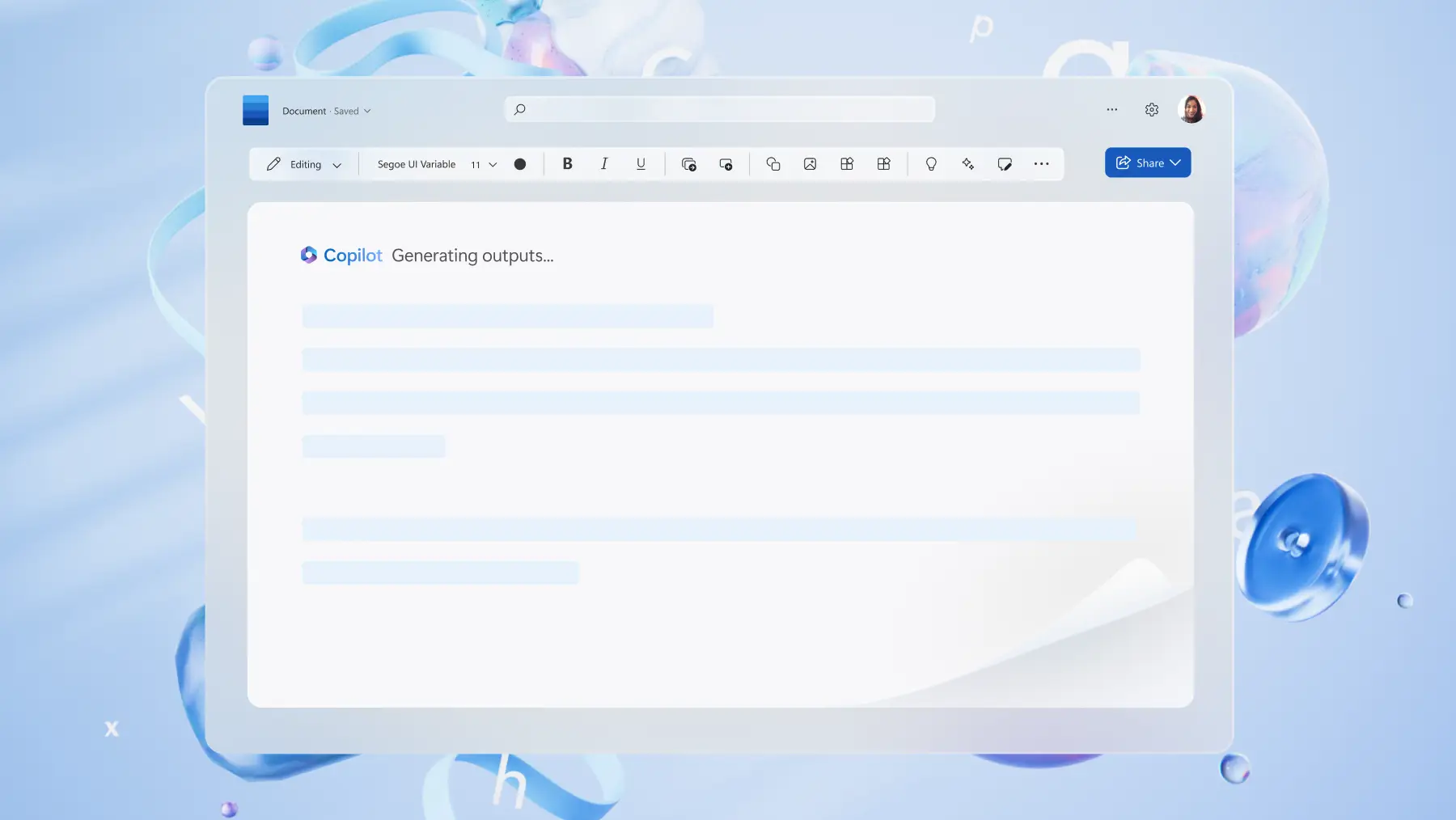
Streamline lesson plans and assignments
From lesson planning to school newsletters, go from a blank page to a polished draft with AI. Use Copilot to pull from existing learning objectives and draft assignment ideas in minutes. Summarize findings such as post-marking insights to further improve future learning plans.

Personalize travel itineraries
Share travel dates and budgets to Copilot, as well as any personal preferences for a custom-made vacation plan. Draft a comprehensive itinerary to share and collaborate with friends and family in Word. End the travel plan with direct links to details in Microsoft Outlook and a final checklist to make planning easier.

How to use Copilot as an AI writing assistant
Open a new Word document and tell Copilot what you want to create.
Attach files documents from OneDrive or links from the web for reference.
Review and refine the tone, formatting, and style or give more information to Copilot.
Insert the finalized copy in your Word document or copy it to use elsewhere

Explore all AI writing and editing tools with Copilot in Word
Learn how to jumpstart business or school projects by generating original content with AI writing tools, and discover how to summarize large documents up to 80,000 words with Copilot in Word.

Read more
Frequently asked questions
How do I enable Copilot chat in Word?
With Microsoft 365 Personal and Family plan subscriptions, you can access Copilot chat with the Copilot button in the top right corner. Some business plans come with Copilot, while others require an add-on to use Copilot across Microsoft 365 apps.
Learn more about Microsoft 365 Copilot licensing, Microsoft Security Copilot licensing, and GitHub Copilot licensing.
Do Copilot prompts have a word or character limit?
Copilot follows instructions most effectively if your prompts are under 4,000 characters. It can be helpful to break a long prompt into multiple steps if you are nearing that point.
What languages does Copilot draft content in?
Copilot can draft content in over 40 languages, including Chinese, Spanish, Arabic, French, and Portuguese. Note that the Microsoft 365 user interface supports more languages than Copilot can currently draft in.
Can I trust Copilot-generated content?
All large language models can produce inaccurate results, so it’s important to read the output from Copilot and fact check the information. Think of Copilot as your AI writing assistant, not the senior editor. Keep in mind the reliability can vary depending on the length of your prompt and the version of Copilot you’re using.
How is my data used by Copilot and how secure is it?
Your Copilot activity history stays within the bounds of the Microsoft ecosystem. In other words, your prompts and responses aren’t used to train AI models. Your activity history is encrypted and deleted after a certain period of time. You can also delete Copilot history in your account privacy settings.
Who owns the copyright of the text generated by Copilot?
Microsoft doesn’t own the copyright of text generated by Copilot, but it doesn’t determine whether a user owns the text, either. Copilot can generate similar text for similar prompts. To make sure yours is unique, edit the content before publishing.


