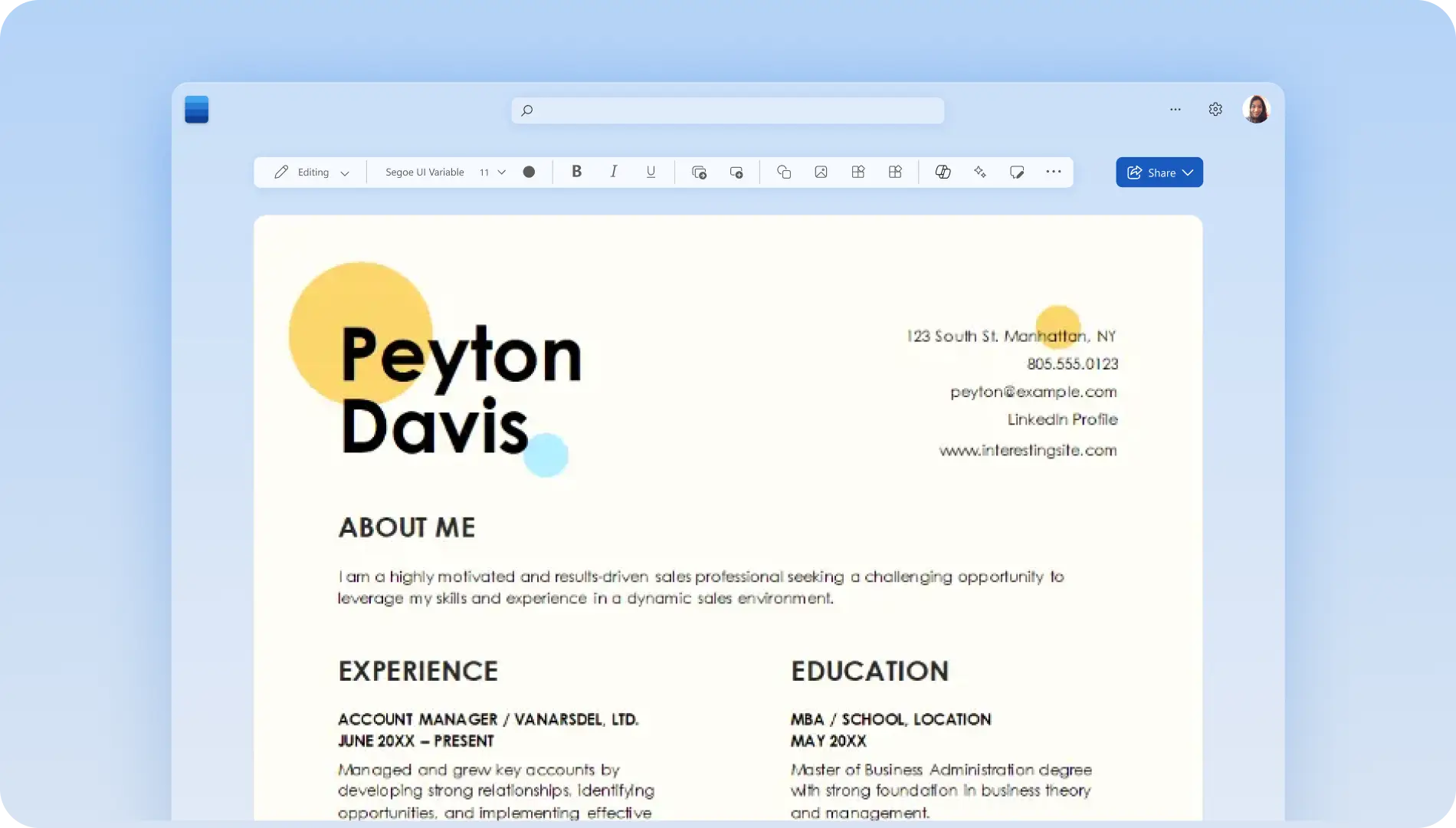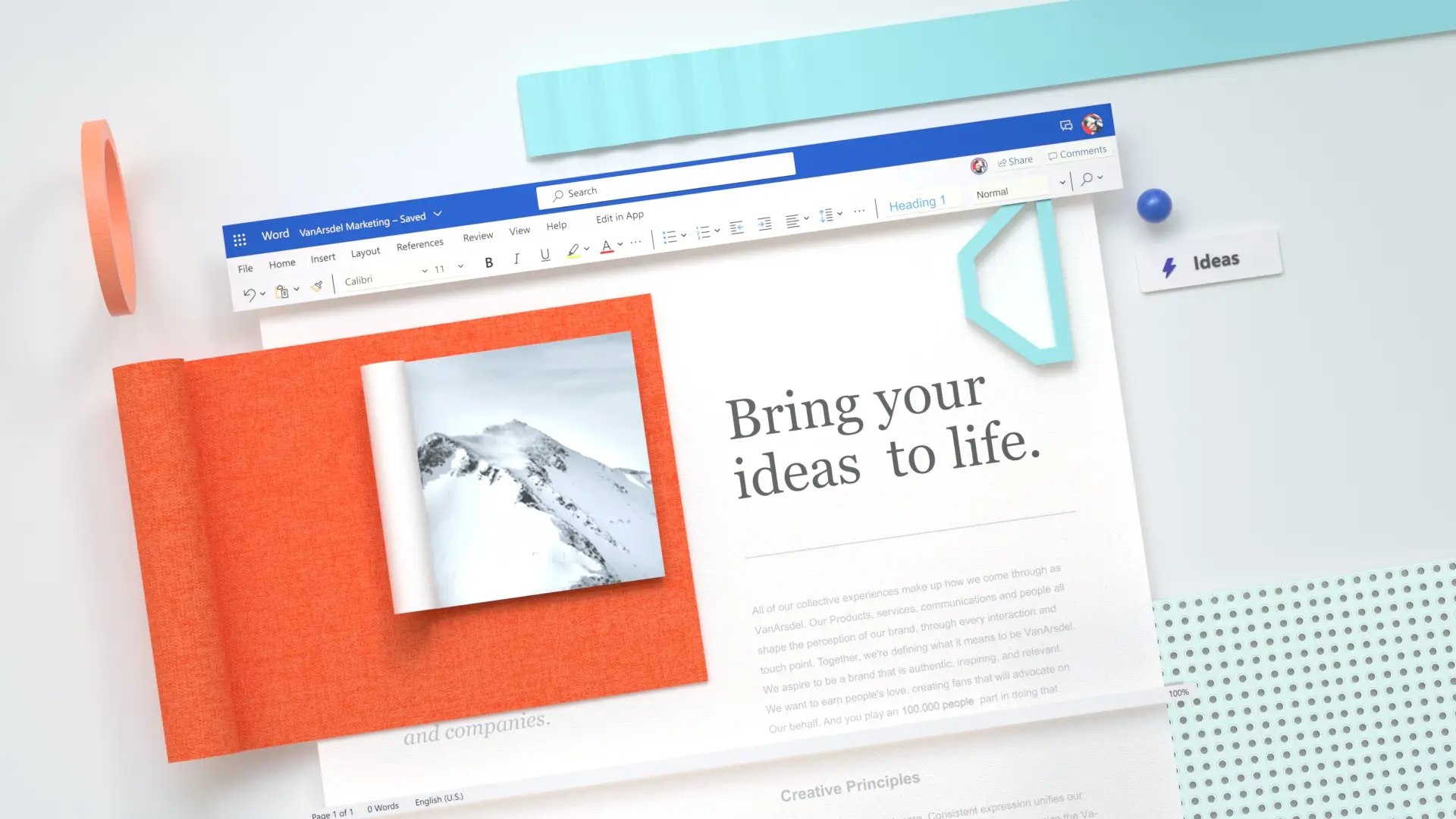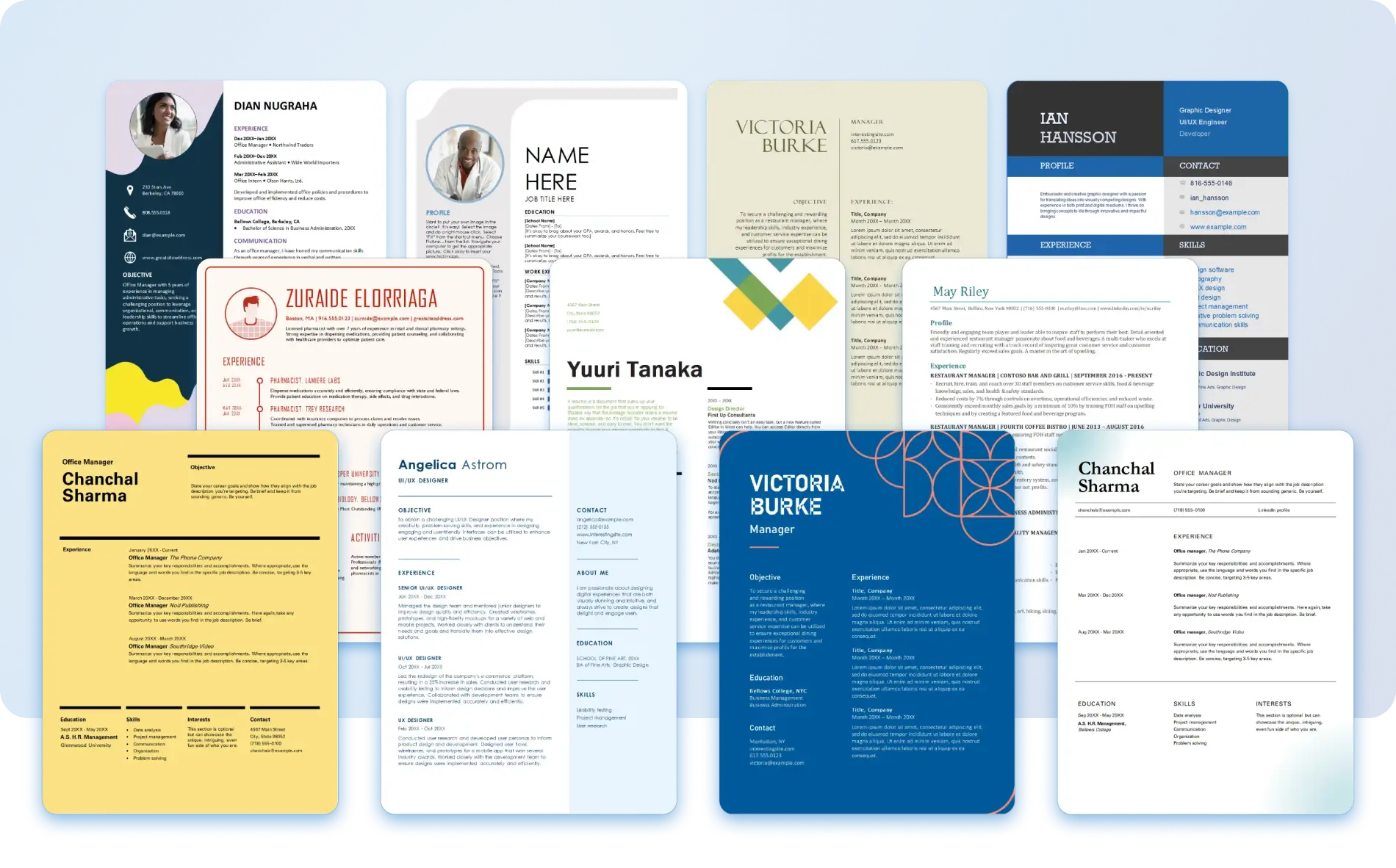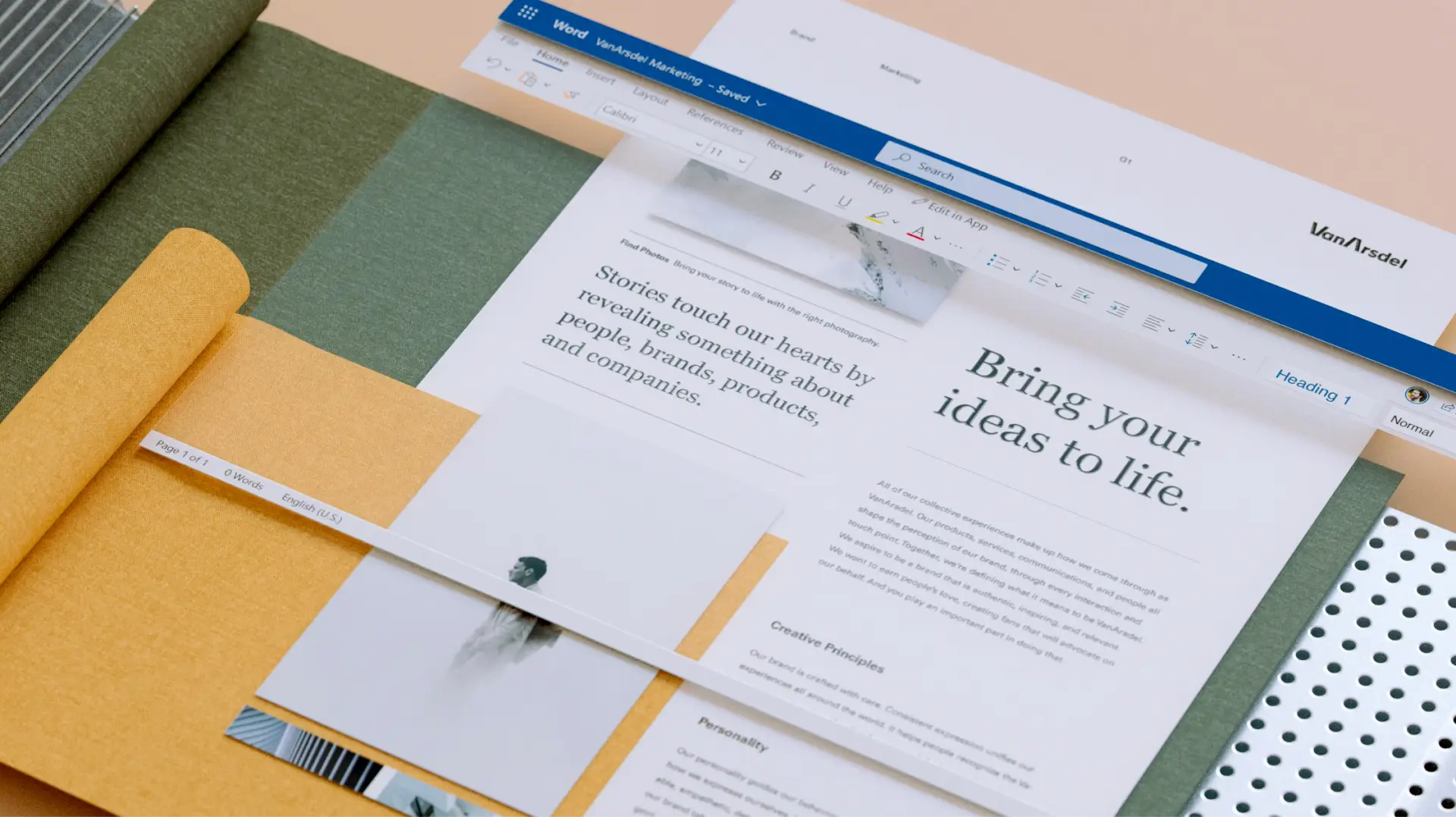On this page
- Create an AI-generated resume outline
- Prepare career history with AI
- Rewrite your professional summary and career objective
- Personalize a CV or resume template
- Suggest ATS friendly keywords for resumes
- Craft your skills section with AI
- Optimize your work experience for a job description
- Generate a matching cover letter for your resume
- Tips for using Copilot to write your resume effectively
Unlock career potential by creating an AI-generated resume with Copilot in Microsoft Word. No matter what job title or career path you’re applying for, Copilot can save valuable time by helping you write an Applicant Tracking System (ATS) approved resume in minutes.
Using ATS software is a standard part of any recruiter’s toolkit. With over 70% of resumes not matching the ATS criteria, don’t let your resume fall through the hiring database. Optimize resumes with Copilot to turn basic writing into compelling language to land your dream job faster.
Read on to learn how to build the best resume with AI using Copilot in Word. Explore and learn more the top Microsoft Copilot tips and AI resume writing best practices.
Create an AI-generated resume outline
Whether you’re creating a new document, working on an existing, or starting with a resume template, choose the right resume format to instantly help showcase your skills and experience so you get that next job. Determine if you’re writing in a chronological, functional, or combination resume format that best matches your career experience.
Next, generate a high-quality resume outline by chatting with Copilot. Speed up resume creation using the Copilot resume outline as a template ready to update with your personal and career details. The easiest way to create a professional resume in Word is asking Copilot to AI-generate a resume draft for you, based on the job title you’re applying for. Copilot will automatically generate a professional response with suggestion headings and descriptions for you to edit with your credentials and tone of voice.
Note: if you have a Microsoft 365 Copilot (work) or Copilot Pro (home) license, open Word and ensure it’s the latest version. You’ll be able to find Copilot in the home tab in the top header. If Copilot needs enabling, go to the help or tools menu, then select Copilot to activate. Look out for the Copilot icon in Word to see where Copilot can offer intelligent assistance in your document.
Prepare career history with AI
Prepare key information that you would like to showcase in your resume, such as educational history, career qualifications and certificates, work experience, professional and soft skills, and any personal or volunteering interests relevant to your ideal job. Save time collecting this data by chatting with Copilot to find it all for you. With your permission, Copilot extracts key highlights from your existing resume and other past jobs from project documents to generate a professional summary sentence or paragraph about your credentials and experience.
Rewrite your professional summary and career objective
Use your resume’s professional summary to prove your knowledge and tell your career story, your way. Treat this section as a resume preview, limiting it to only two or three sentences using a compelling tone. It’s important to tailor the objective statement to the job or career path you're targeting. Copilot can craft a personalized and impactful professional summary that succinctly highlights your key strengths, accomplishments, and career aspirations, ensuring your resume captures the attention of hiring managers right from the start.
When writing a professional summary, try to avoid generalizations or buzzwords and lean on profession-based phrases instead. It’s a good idea to use keywords from the job ad and job description since this shows you’re aligned to the requirements of the role. Just make sure the rest of your resume backs up these statements too. A career objective also works well for applicants with no experience or applying for a career change. This looks towards the future, and you can try to pitch yourself to have the transferable skills required to meet this role.
Personalize a CV or resume template
Create a resume or CV more efficiently by customizing a professional-looking resume template with Copilot instead of starting a document from scratch. Discover a range of different resume templates in many popular job titles and career paths, styles, color palettes, fonts, and layouts that are ready-to-use for your convenience.
Select a resume template, highlight the example text that you would like to rewrite, then chat with Copilot to generate new text for you. Copilot will keep the existing resume template layout while customizing the copy with your own personal details. You can also attach one of your previously used resume files, so Copilot can easily source and take any relevant information and add it to your new resume template.
Suggest ATS friendly keywords for resumes
Optimize your resume to stand out in Applicant Tracking Systems by adding ATS compliant keywords. 88% of employers find they lose highly qualified candidates if their resumes don’t include ATS-friendly keywords. Try to include these suggested keywords in your resume within the summary section, your skills section, and any relevant achievements or work experience sections.
The fastest way to find the best ATS keywords for your career or job title is to chat with Copilot. For example, Copilot recommends the following keywords to include within a project management role.
Example Copilot response: product lifecycle management, cross-functional collaboration, data-driven decision making, market analysis, user experience design, agile methodology, strategic planning, product roadmap, innovation, and leadership.
Craft your skills section with AI
Write an engaging and appealing resume with standout career related verbs or phrases suggested by Copilot. Adding impactful verbs and phrases is a simple yet effective way to make your resume look more professional and make experiences and accomplishments sound more impactful. For example, if you would like Copilot to suggest verbs and phrases that can make a job application more compelling, you may receive the following suggestion.
Leadership and management: spearheaded, orchestrated, pioneered, transformed, and championed.
Innovative and problem solving: engineered, innovated, formulated, devised, and tailored.
Teamwork and collaboration: collaborated, partnered, united, coalesced, and merged.
Growth and development: cultivated, fostered, advanced, expanded, and escalated.
Customer and client relations: nurtured, secured, captured, won, and earned.
With Copilot, you can evaluate your skills section to ensure it aligns perfectly with the applied job description, offering rewrites to emphasize relevant strengths and suggesting additional skills to enhance your candidacy. Copilot enhances your degrees and job qualifications section by writing about your educational achievements professionally.
Optimize your work experience for a job description
Maximize your resume for a specific job description by sharing a narrative about your contributions to previous work experiences with the help of AI. Copilot analyzes keywords and phrases within a job description, tailoring your experiences and skills to meet role-specific criteria. Either let Copilot rewrite your existing work experience or chat with Copilot to generate a new draft.
Make sure to tailor your work history with specific and verifiable information, use a storytelling framework, and showcase achievements with business impact metric examples.
Generate a matching cover letter for your resume
AI-powered technology in Word lets you seamlessly create customized and compelling cover letters in the best format that match your resume. Enhance your application’s impact and boost your chances of landing a job interview with a well-written cover letter. Copilot leverages the details and accomplishments within your resume to draft a cover letter template for you. The AI generated cover letter aims to align with the specific job requirements found in your resume, as well as showcasing relevant skills and experiences.
Tips for using Copilot to write your resume effectively
To ensure you’re using Copilot in the most efficient and effective way possible, explore these Microsoft Copilot tips below.
Ask Copilot to adjust, edit, or add information: your first chat with Copilot is just a starting point. If you would like to edit, add missing information, or adjust some text, simply ask Copilot to generate another answer. Copilot is here to co-create your resume, answer questions, solve problems quickly, and learn new information.
Add your own examples: to generate accurate and relevant Copilot suggestions, we recommend entering any examples of your career path or job title related achievements and responsibilities. This will give Copilot context about your experience and skills to generate accurate suggestions.
Refine and edit your resume outline: Copilot can help you write the best resume or CV, but it’s important to use Copilot’s outline suggestions as a starting point. Personalize resume examples to suit your own style and experiences. Aim to write in clear, concise language throughout your resume following Copilot’s examples.
Use the Word AI resume builder to write a resume in less time with Copilot in Word. Learn more ways to make your resume stand out by reading about the best resume fonts and sizes or explore how to write a letter of interest to help further your career.
Frequently asked questions
Is Copilot AI resume writer free?
The AI resume generator by Word is free for both work and personal users to create resumes, cover letters, and many more business letters. Use Copilot to create unique resumes and write content faster in Word. For users who want a more enhanced version of Copilot, sign up to Copilot Pro.
Learn more about Microsoft 365 Copilot licensing, Microsoft Security Copilot licensing, and GitHub Copilot licensing.
How does Copilot know what to write?
Copilot combines the power of large language models (LLMs) with your Word documents to transform your writing quickly. Learn more about Copilot capabilities and AI technology in frequently asked questions about Copilot in Word.
Can I edit my AI-generated resume in Word?
Use AI to write a resume in just a few minutes, then edit it in Word just like any other document. Easily delete, copy, paste, undo, redo, or type over existing text as many times as you need.
How to save a resume made with AI resume builder?
Easily save your resume, CV, or cover letter to OneDrive so you can view or download it from anywhere. Save, print, and send your resume as a PDF. For more help, read how to save a document.