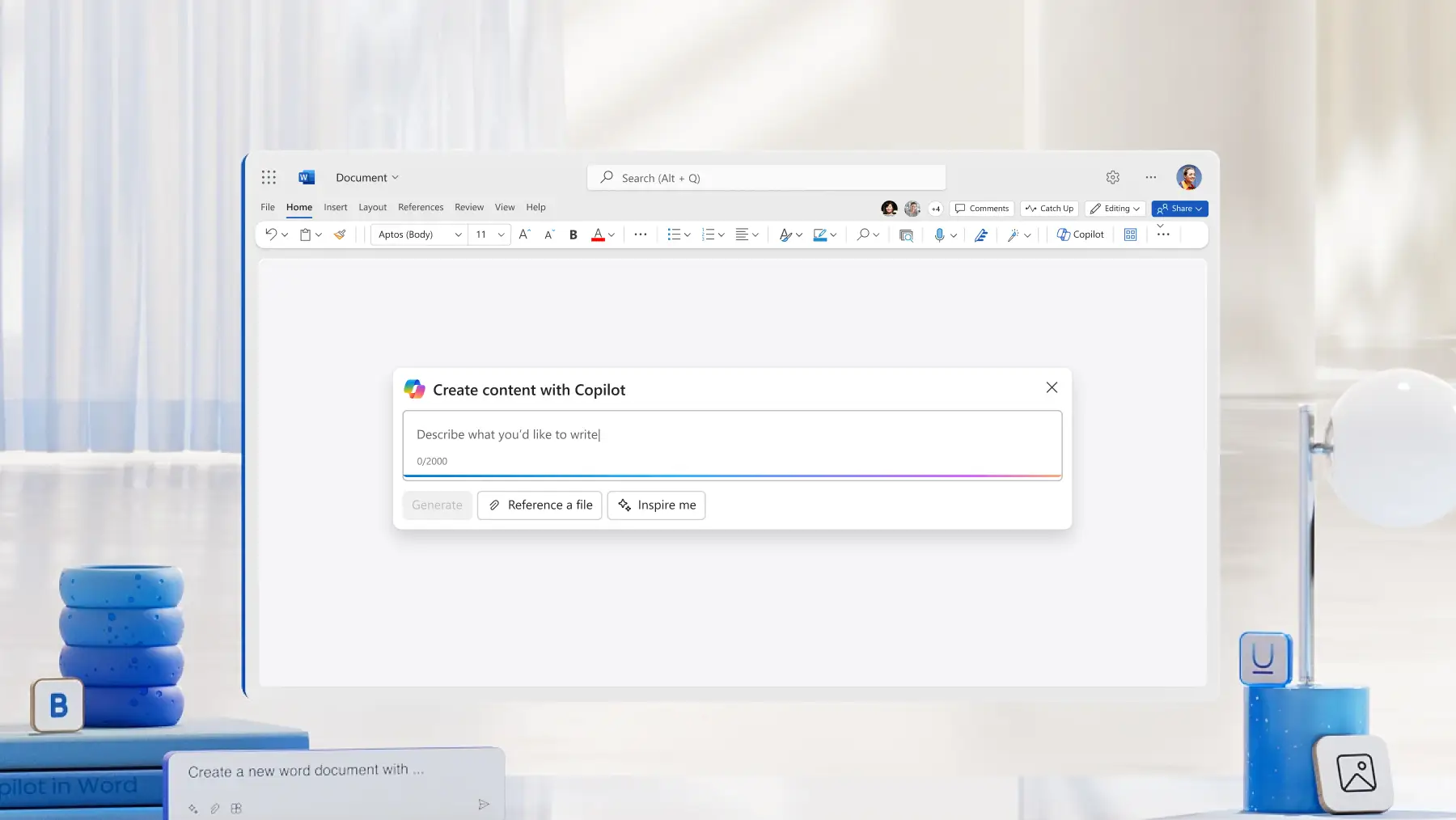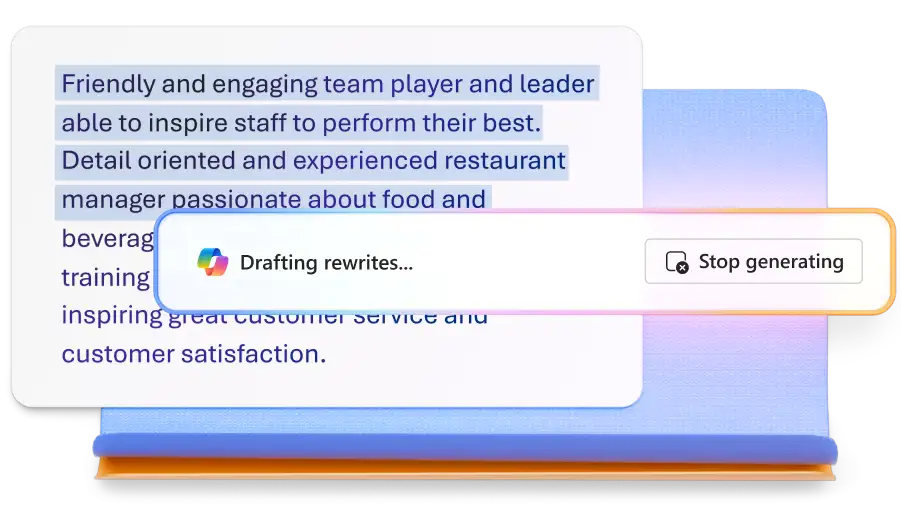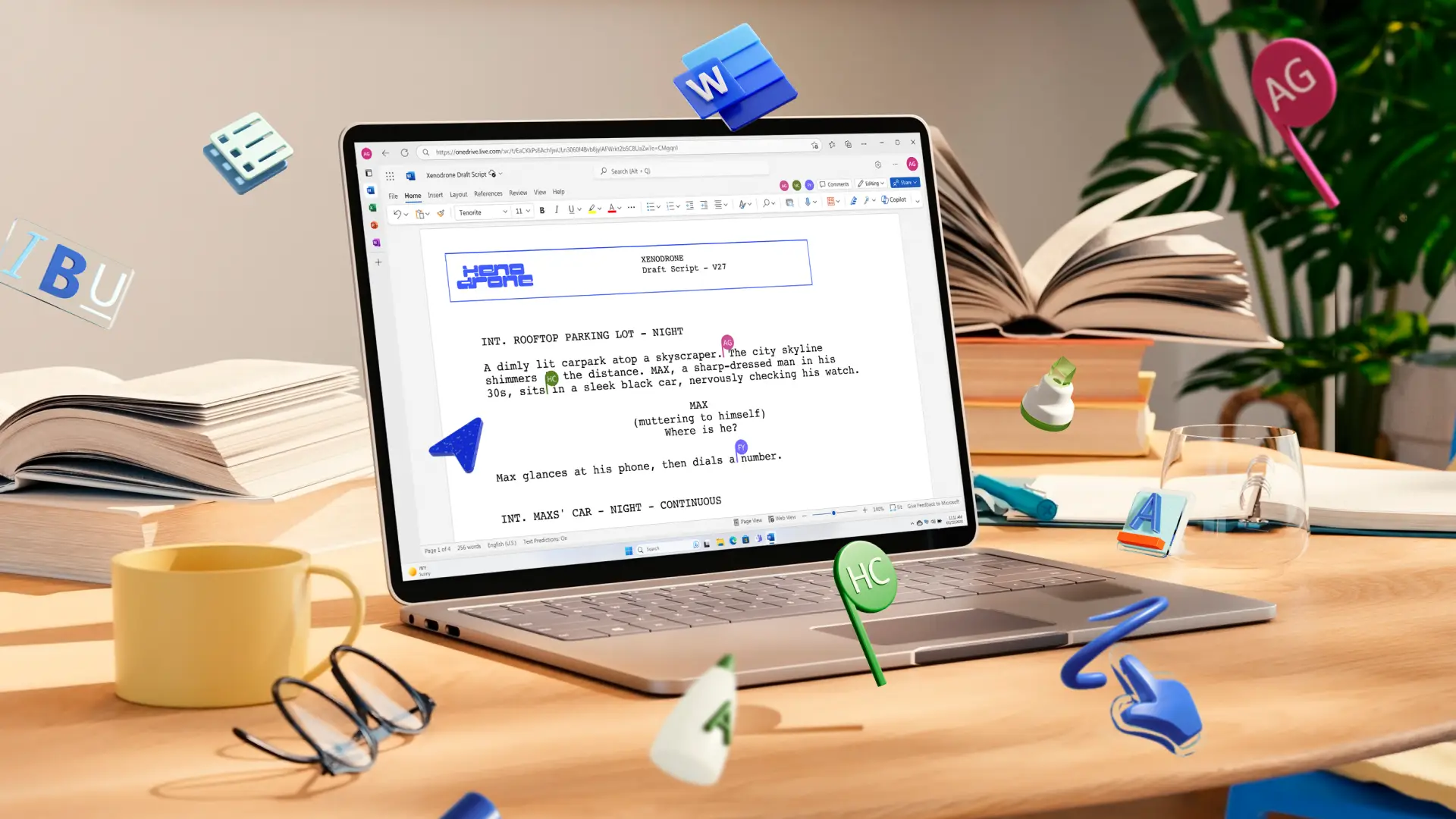Introducing Copilot in Word
Save time creating, editing, and summarizing content with AI writing tools through Copilot in Microsoft Word.
AI assistant solutions in Word
Generate content fast with prompts
Prompt Copilot using in your own words to brainstorm topics, create outlines, and write articles in Word. Produce content faster and in a way that fits your needs: Stay within a word count limit, transform data into a narrative, or adjust tone to formal, neutral, or casual.
Paraphrase and expand content
Expand and paraphrase content with AI in Copilot by turning outlines, notes, and data into formatted drafts. For example, convert project notes into an internal memo and a client status update message, and add an FAQ to answer possible questions based on the notes.
Summarize large documents in a click
Summarize an article, study, or report of up to 80,000 words with AI in Copilot to quickly digest the key points. Save more time by summarizing up to five OneDrive documents at once, like a job candidate’s resume, cover letter, and reference notes to prep for an interview.
Learn how to write an effective prompt
Helping professionals hit their targets
Draft emails, reports, proposals, business letters, and more in minutes. Give Copilot in Excel helpful document references to make informative decisions like attaching meeting notes or summaries of long documents. Easily rewrite the output to follow your brand’s tone of voice and maintain consistent structure across documents.
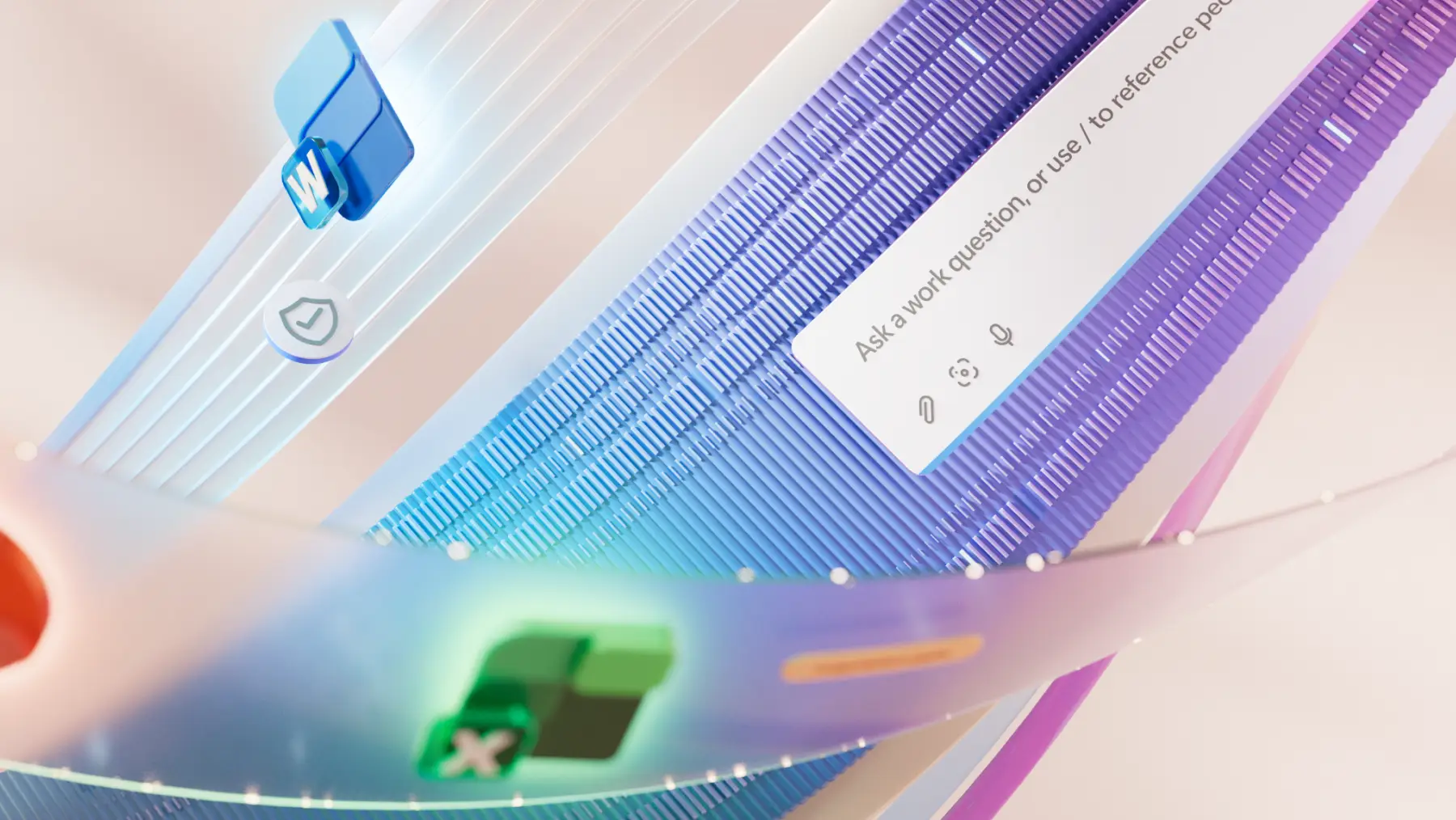
Supporting students and academics
Organize your research and improve the readability of your drafts with Copilot. When researching, summarize academic articles and lecture notes, create citations, and generate outlines for essays and papers. When editing, make sure the tone matches the assignment and have Copilot check your logical flow.

Extending sales and marketing team reach
Scale sales and marketing efforts by generating campaign assets and summarizing market insights with Copilot in Word. Generate content briefs, newsletters, reports, and multiple ad copy options, all with consistent branding. For strategy alignment, incorporate insights from market and competitor research.

Helping job seekers apply confidently
Create unique job applications with Copilot for each opportunity to make the right first impression. Easily structure your resume to highlight the right experience and skills (with compelling language) for a particular job, then create a personalized summary and cover letter draft.
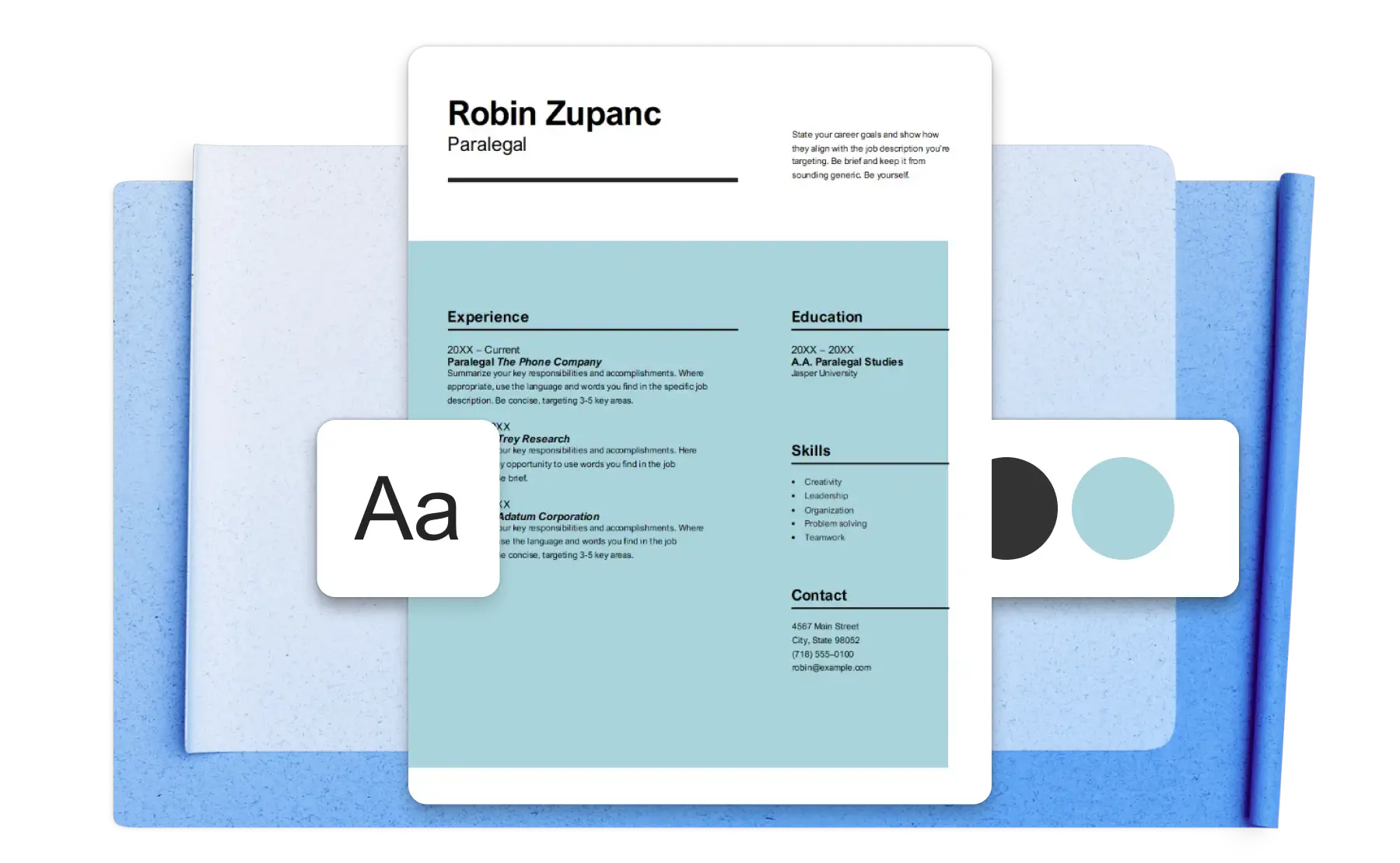
Read more
Frequently asked questions
How do I enable Copilot chat in Word?
To start chatting with Copilot in Word, click on the Copilot button at the right end of the ribbon menu. Note Copilot access requires a Microsoft 365 Personal or Family subscription or a Business plan subscription with Copilot.
How to know if Word 365 Copilot is enabled?
Copilot is automatically enabled in all Microsoft 365 Personal and Family subscriptions, as well as all Copilot Pro subscriptions. Locate the Copilot button at the far right corner of the upper ribbon menu.
Do Copilot prompts have a word or character limit?
Copilot prompts below 4,000 characters work best. With longer prompts, Copilot may return an error or miss some of the instructions. If you want to create a long prompt, try splitting it up into steps and telling Copilot to wait for further instructions after each step.
Can I trust the output from Copilot and how reliable are its suggestions?
The output from Copilot is reliable, though any large language model AI can return false information, so it’s a good idea to proofread the output. Keep in mind that accuracy may vary depending on how technical the subject matter is.
How is my data used by Copilot and how secure is it?
All Copilot activity history remains encrypted inside the Microsoft ecosystem and isn’t used to train AI models. Copilot history is automatically deleted after some time, but you can also delete your Copilot history inside account privacy settings.
Who owns the copyright of the text generated by Copilot?
Microsoft doesn’t hold the copyright to text generated by Copilot nor does it designate whether a user owns the copyright. Microsoft also has safeguards to ensure responses from Copilot don’t infringe on existing copyrighted content.