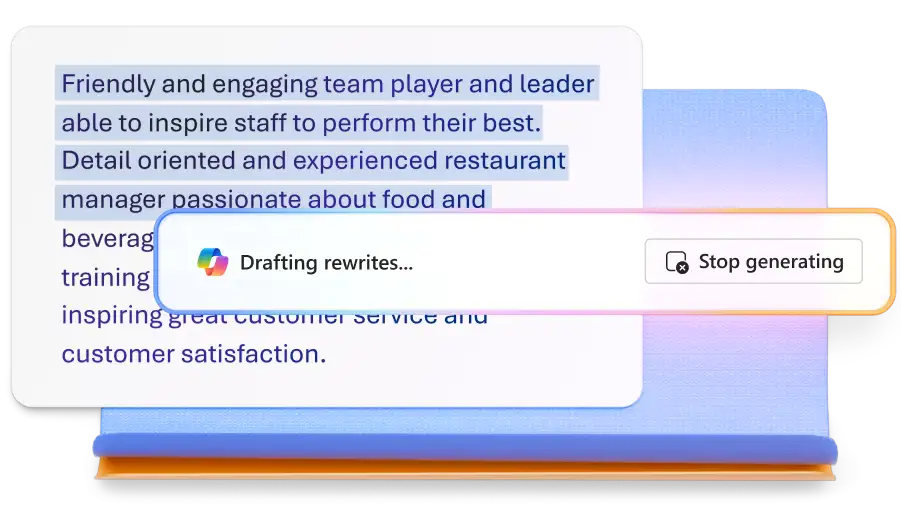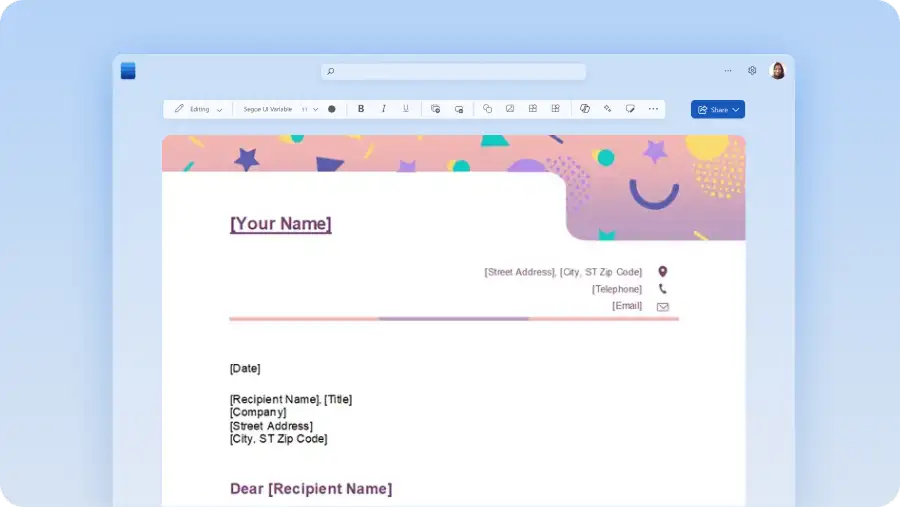Newsletter maker
Create engaging newsletters using customizable templates, easy design features, and Copilot in Microsoft Word.
Present news updates using professional newsletter templates
Make polished newsletters using editable Word templates that are easy to print and share personal or company news. Find the right newsletter design and layout to share business updates, school events, or key life moments.
Craft engaging newsletters quickly
Use templates and easy design features
Choose from a variety of visually rich newsletter templates and personalize the text and logos, and edit design and formatting in Word. Add finishing touches using free images, icons, and graphics or upload your own media to polish your newsletter.
Draft and enhance newsletters with AI
Chat with Copilot in Word to generate content ideas with AI or ask Copilot to draft and rewrite content by referencing existing documents or emails. Create custom AI images to complement your storytelling to make your newsletter more appealing to readers.
Collaborate, print, and share newsletters
Effortlessly collaborate on drafts and curate newsletters with real-time editing, tagging, and commenting features. Perfect your newsletter and share widely using secure sharing links from Word online, or export directly to print-ready formats like PDF.
Creative templates and layouts
Simplify newsletter creation with customizable templates and professionally designed layouts ideal for email marketing needs like company and school newsletters, personal updates, and community events. Choose from single-column or multi-column layouts and easily adjust the sections to suit your headlines, quotes, and callout needs.
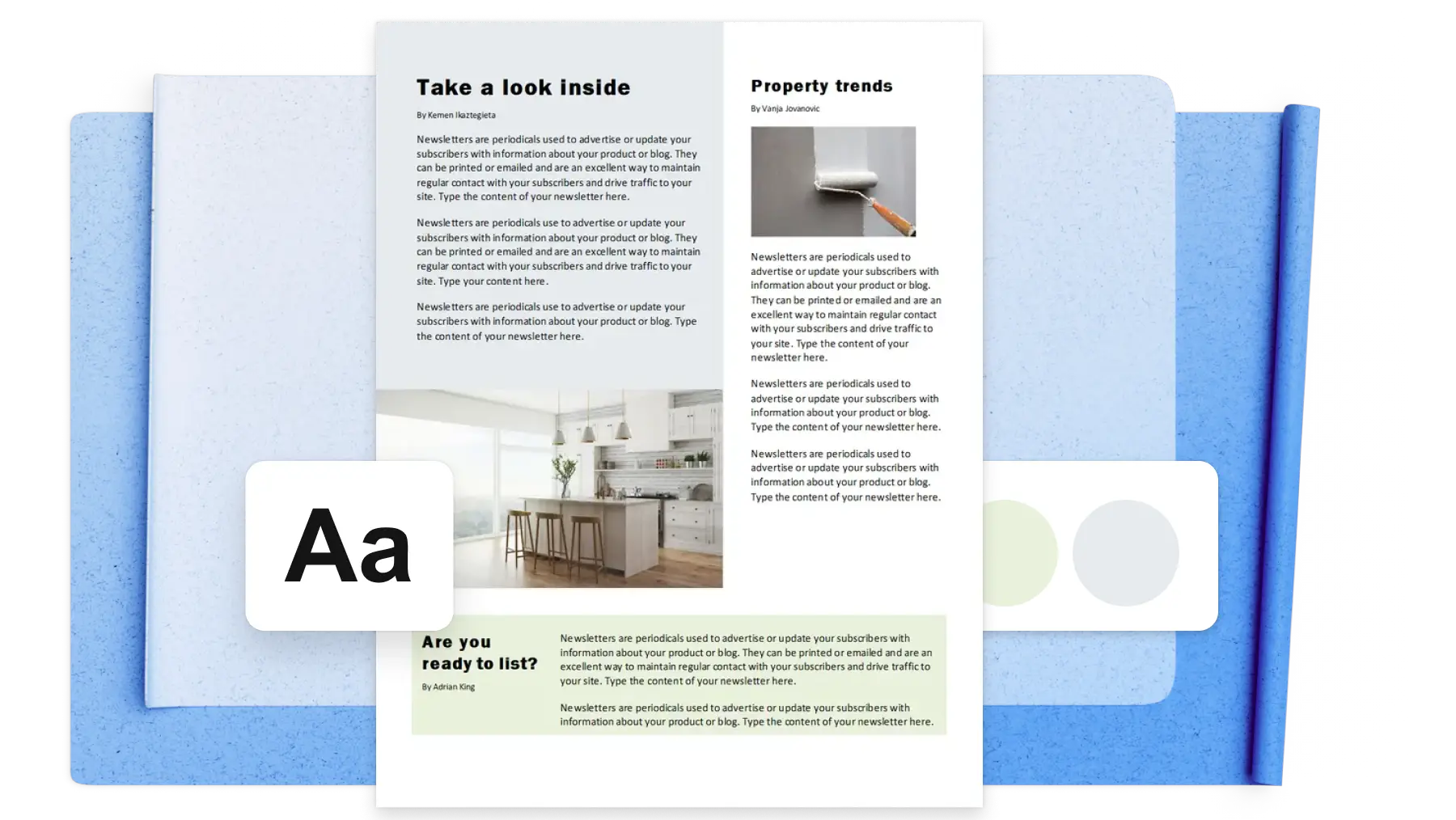
Ideate and write newsletters with AI
Use Copilot to generate content ideas from scratch or create drafts by referencing Word documents, slideshows, or emails. Simply provide clear prompts like, “suggest five article ideas about Earth Day”, or “write a summary of this email for my newsletter” and Copilot will start drafting instantly. Utilize AI to build out outlines into engaging paragraphs and create impactful section titles that peek your readers’ interest.
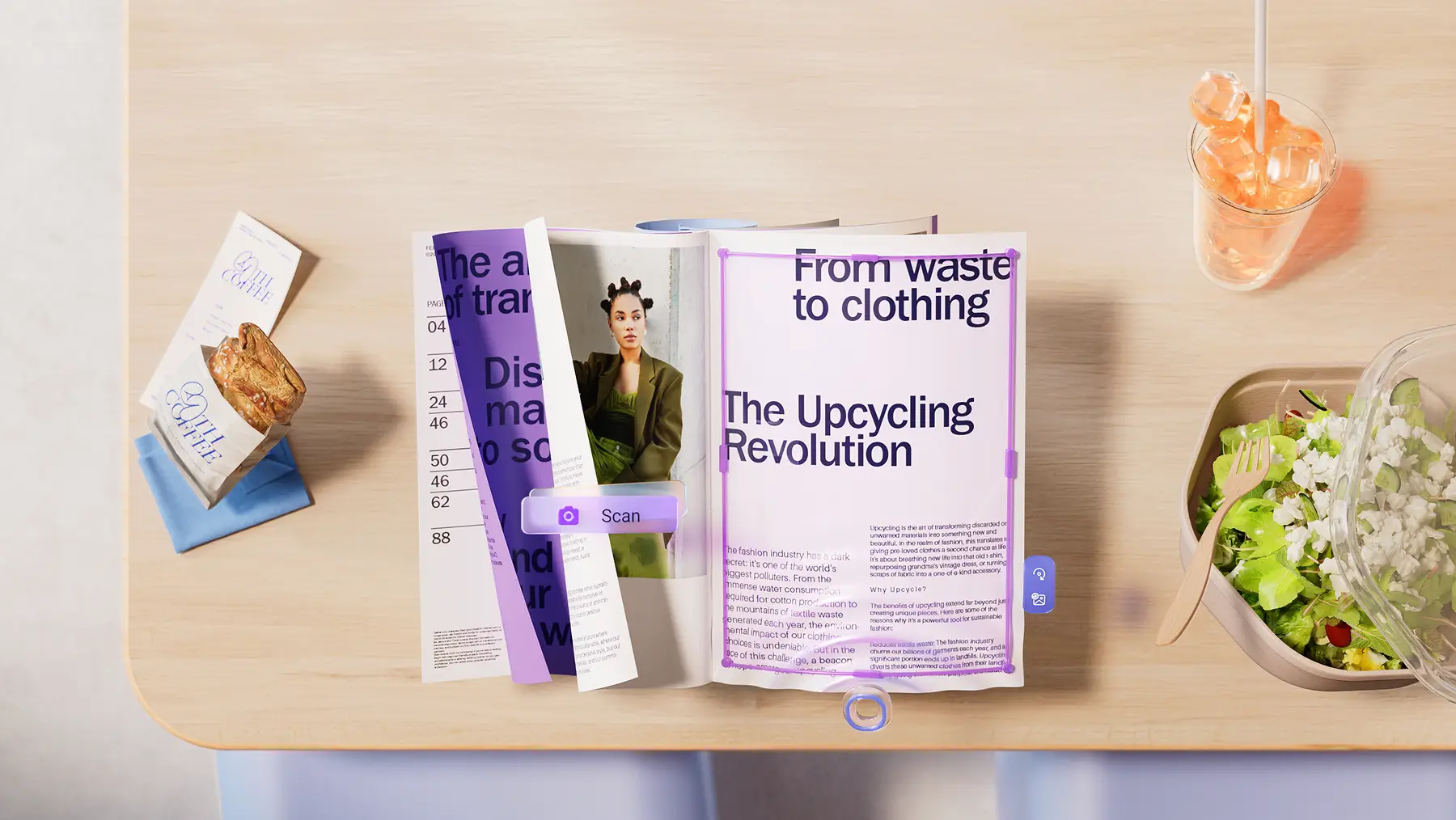
Enhance newsletters with AI
Polish newsletter writing and design faster with Copilot. Finetune grammar with the AI Editor, or use the auto rewrite tool to express ideas with clarity and customize the tone to suit business, marketing, and even personal newsletters. Chat with Copilot to get visual and design suggestions to improve your content’s appeal. When your draft is ready, generate an AI summary to tease and promote the newsletter far and wide.

Curate, collaborate, and perfect content
Invite collaborators to add updates, make suggestions, or approve newsletter content securely with Word online. Teams can achieve editorial perfection using comments and transparent editing features like track changes. Simply invite editors through a secure sharing link, or tag to notify people to contribute to the newsletter. Restrict permissions to ‘view only’ for additional safeguards.

Print or publish newsletters digitally
Perfect the messaging and design, then share the newsletter to broadcast updates far and wide. Share the Word newsletter online as a password-protected OneDrive link, distribute as a PDF, or print the newsletter without limitations. Work smart by saving the finalized newsletter as a template to seamlessly reuse the layout and design in the future.

How to create a newsletter using a template in Word
In your browser, explore Word newsletter templates
Double click to choose a template and replace placeholder text with your own
Edit visuals and add images, brand logos, and preferred font styles
Save and share newsletters online for free, download as PDF, or print and distribute copies

Read more
Frequently asked questions
How to download a newsletter from Word online to desktop?
Open the file in Word online, then select File > Save As > Download a Copy. These steps save the newsletter as a .docx file on your desktop. Alternatively, if you need a print-ready version, select Download as PDF from the same menu.
How to add a logo to newsletters in Word?
To insert a newsletter logo in Word, go to Insert > Pictures, then choose your logo file from your computer or cloud storage like OneDrive. Add a professional touch to newsletters by placing the company logo in the letterhead, footer, or as a watermark.
What’s the best format for a newsletter?
The best format for a newsletter depends on whether the audience is online or in the real world. Writers should choose a format that’s easy to create, customize, and share across multiple channels. The ready-to-use newsletter templates in Word are optimized for both digital and print formats, including A4 and U.S. letter sizes for professional layouts.